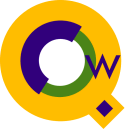
Qedit for Windows
Productivity Features
|
Introducing Qedit
17 Productivity Features |
Syntax coloring let's you distinguish syntax elements at a glance, makes it easy to find syntax errors, highlights comments, quoted text and keywords, and it works on MPE files, HP-UX files, and Local files. 
17 More Ways Qedit for Windows Will Make You More Productive1. Learn One EditorQedit for Windows can edit your host files on the HP 3000 and HP-UX systems, and your local PC files or network server files. Learning a different editor for each of these platforms would be counter-productive and confusing for your fingers!2. Short Learning CurveQedit for Windows has an easy-to-learn, intuitive, point-and-click interface. You’ll be off to the races in no time.3. Multiple FilesWith Qedit for Windows, you can have multiple files open per host server as well as local files. You can display them on the same screen—tiled or cascaded according to your preference. This is great for cutting and pasting and for using a file for reference.4. Fast Access to FilesQedit for Windows’ unique client/server design transfers only those parts of the file that you are in the process of editing. This gives you virtually instant access to the contents of your host files with minimal demands on your network. Eliminate the download/upload cycle associated with PC editors.5. Large files? No problem.No more searching around for an editor that can handle big files. Qedit can edit files up to 99,999,999 lines long and 8172 characters wide! So those huge spoolfiles, datacomm traces, and COPYLIBS are no problem, even over a modem.6. Split ScreenUse the split screen feature to get multiple views of the same file by splitting it either horizontally or vertically. You can keep a portion of a file in view while you edit another section of the same file. For example, refer to the data declarations in one view while you write code in the other view.7. Powerful Column EditingQedit for Windows has full-fledged column editing capabilities. It's easy to cut, copy, and paste rectangular selections; delete and insert columns; shift text left and right. You also have the option to convert tabs to spaces and vice versa which helps you preserve text alignment and the visual appearance of your files.8. COBOL Users Will Love It.Qedit supports automatic source tag insertion and preserves COBOL line numbers. The ruler bar is designed for easy tab setting and equipped with a guideline marker for vertical guidelines to help keep columns straight. COPYLIBS are also easy to edit with Qedit for Windows.9. Get Organized!Qedit for Windows makes it easy to organize the many files that make up a project. Group your connections by project, host machine, file type, etc. You can avoid typing long pathnames by using connections as shortcuts to host files.10. Easy File SelectionThe Qedit for Windows directory helps you identify and locate a particular file by displaying the following attributes: file name, file type, date/time last modified, and size of file. If the directory listing is too long, you can shorten it by using file name wildcards to narrow down the search. The Most Recently Used Files list is an even handier method to open files that you have recently worked on. With a single mouse click, you can select from your last 20 files.11. Navigate Quickly to Include FilesWith a single keystroke or mouse click, you can select and open an Include file from within the current file.12. Smart Search & ReplaceSearching for a string of text is made easy with Qedit’s search options. For example, you can define your searches to exclude embedded words, look for matching patterns, ignore case, look in specified columns, etc. Qedit for Windows also supports regular expressions which gives you the capability to search for syntax patterns.13. Work RemotelyQedit for Windows was designed for high-speed performance scaleable from fast local networks to slower remote connections. So if you’re working from a remote site—over a modem via TCP/IP or via an Internet connection—Qedit offers great performance.14. Multi-Platform ConversionsQedit for Windows is indispensable if you need to port programs between your HP 3000 and your HP 9000. Take advantage of Qedit’s multiple file capabilities to refer to files on one machine while you’re modifying and writing code on another. The Most Recently Used Files list also comes in handy since it’s common to work on the same files over and over during the several days it takes to do a big project.15. Qedit Remembers Your SettingsQedit for Windows remembers file-specific attributes such as the display ruler, tab stops, guidelines, font, auto-indent, cursor position, highlighted selections, etc. When you re-open the file, Qedit remembers how you had it set up and puts your cursor at the position where you left off.16. Auto-IndentAuto-Indent is a real time-saver for lining up your source code. When you press Enter to go to a new line, the cursor automatically goes to the column matching the indentation of the previous line.17. Prevent OverwritesIf another programmer makes changes to a file you are editing, Qedit for Windows will warn you before you save the file. |